⚙️ Admin Dashboard Setup
In addition to your main community chat, you’ll need a private Telegram group that serves as your collony dashboard. This is where moderation alerts, removals, and suspicious activity reports will be sent for your team’s review.-
Create a Private Telegram Group
Name it something clear like [Your Project] Dashboard and add core team members who should receive moderation updates. -
Enable Visible Chat History
In Group Settings → Chat History for New Members, set history to Visible.
-
Add collony to the Dashboard Group
As with your main chat, click Add Member, search for @CollonyBot (orcollony.ai), and add it.
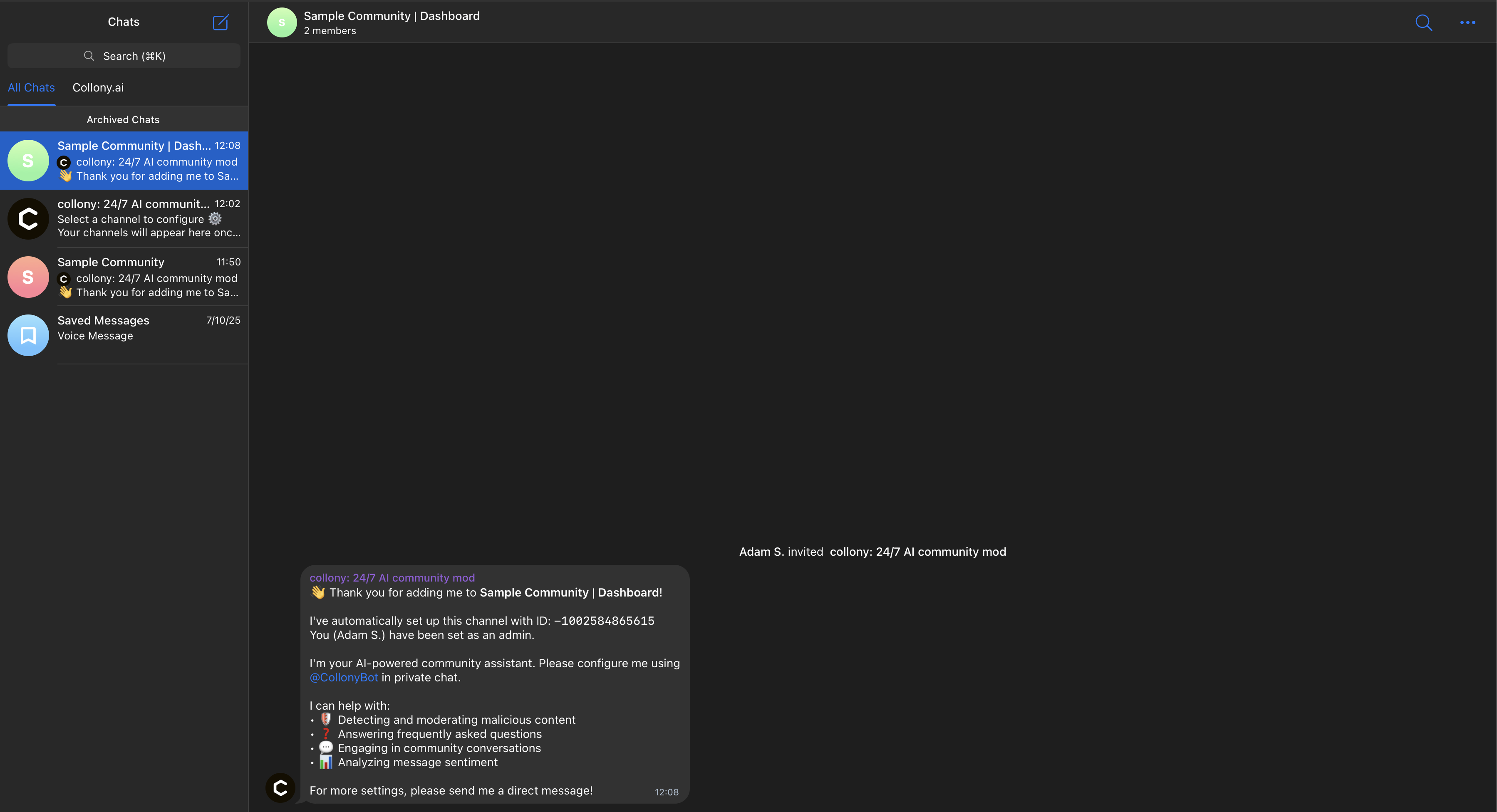
-
How the Dashboard Works
When collony flags suspicious content, it will:- Remove the message from the main chat
- Mute or ban the user (depending on rules)
- Post a detailed report in your admin dashboard group with sender info, removed content, and reason for action
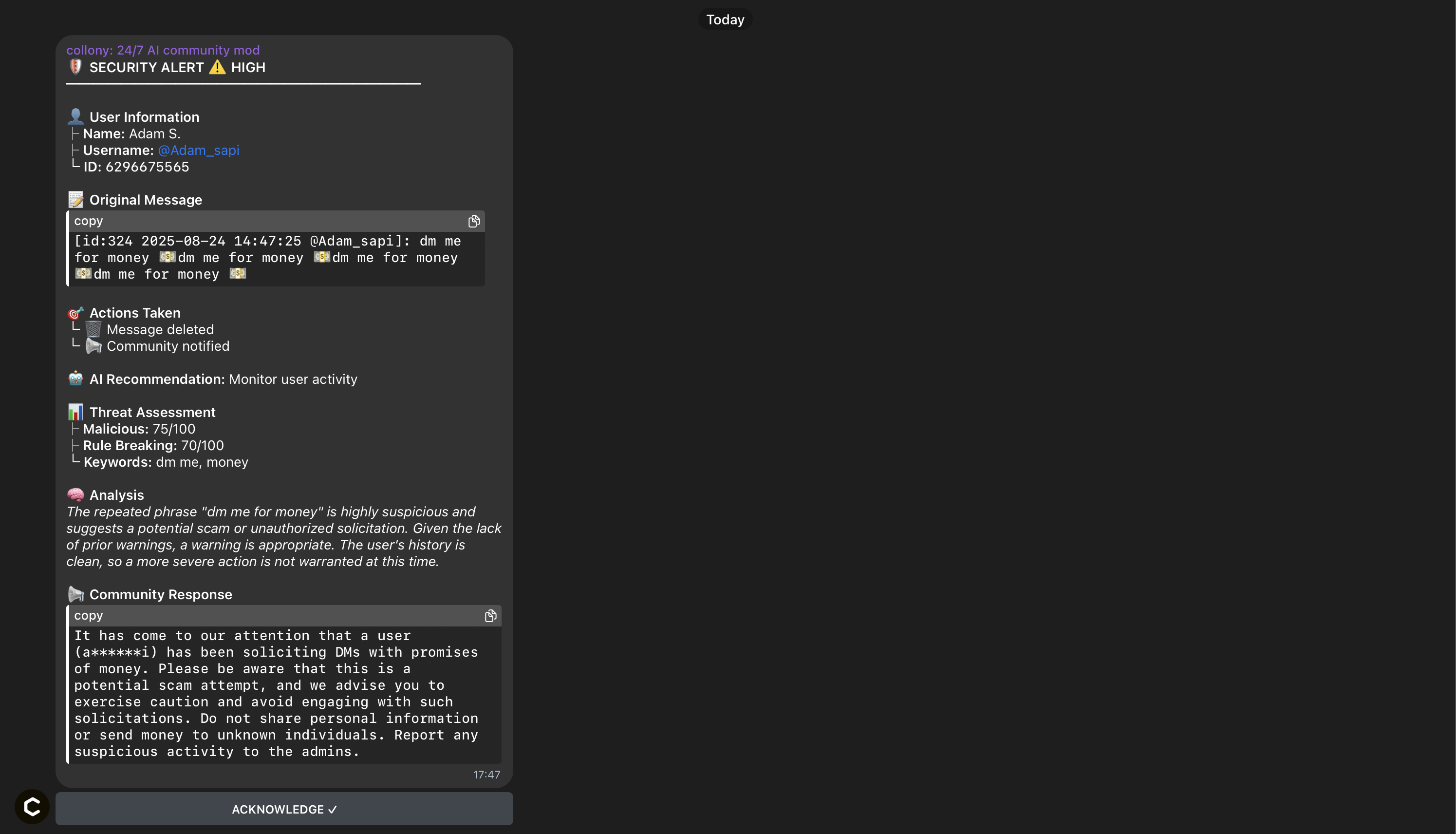
That’s it! By completing these steps, you’ve fully configured the collony AI community moderator for your project.

